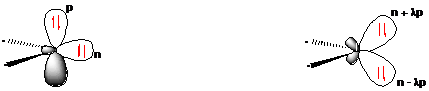Différences entre les versions de « VBTutorial1 »
| Ligne 43 : | Ligne 43 : | ||
| | | | ||
* To go from L-VBSCF to L-BOVB level, starting from the input of the VBSCF input file (.xmi) as a template, you should simply make the following changes in it : | * To go from L-VBSCF to L-BOVB level, starting from the input of the VBSCF input file (.xmi) as a template, you should simply make the following changes in it : | ||
| − | + | *# add the ''bovb'' keyword in "$ctrl" section ; | |
| − | + | *# change ''iscf=5'' by ''iscf=2'' ; | |
| − | + | *# suppress structures with minor weights at the VBSCF level from the '$str'' section | |
| − | + | *# use "guess=read" option to read previous converged VBSCF orbitals | |
| + | * Then to use L-VBSCF orbitals as guess orbitals, copy the file: ''file_name-l-vbscf.orb'' which was created in the VBSCF step, to a new file : ''file_name-l-bovb.gus''. | ||
* To go from L-VBSCF to the VBCI wave functions, starting from the input of the VBSCF input file as a template, you should simply make the following changes : | * To go from L-VBSCF to the VBCI wave functions, starting from the input of the VBSCF input file as a template, you should simply make the following changes : | ||
| − | + | *# add the corresponding VBCI keyword in the ''$ctrl'' section (''VBCISD'' here) ; | |
| − | + | *# use "guess=read" option and previous converged VBSCF orbitals as ''input.gus'' guess file | |
| − | |||
|} | |} | ||
Version du 11 juillet 2012 à 19:52
How to modify this page :
- first : log in (top right of this page) ;
- click on [edit] (far right) to edit a section of the page ;
- write your text directly in the wiki page, and click on the "Save page" button (bottom left) to save your modifications
Pictures : how to insert a picture in your text
See also this page for an introduction to the basics of the wiki syntax
Basics of VB theory and XMVB program
| Main exercises | ||||
|---|---|---|---|---|
Exercise 1 : Starting up with the H<math>{}_2</math> moleculeThe Gamess and XMVB input files for the H<math>{}_2</math> molecule are provided in the Exercise folder on the tutorial machines. These are VBSCF calculations with the 6-31G(d,p) basis set, and the fragment specification in terms of symmetry-adapted orbitals (frgtyp=sao). Just inspect these inputs, run the gamess-xmvb program (using : vbrun h2), and analyze the outputs. Then these input files could serve you as templates for the next exercises. Exercise 2 : HF molecule weights
Exercise 3 : F<math>{}_2</math> molecule and bond energy
|